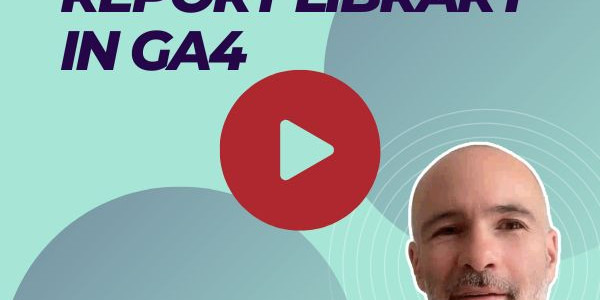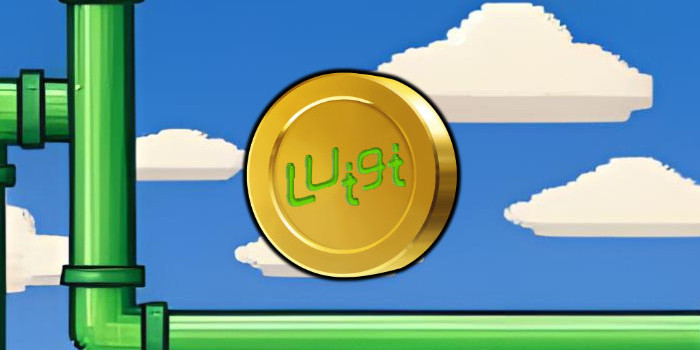When using Google Tag Manager, you can easily get caught up in how easy it is to set up tags with certain rules, and macros that store all the information that you’re ever going to need. However, getting tangled up in hundreds of tags that all do similar things but use different information could mean you’re in for a difficult and very confusing situation when you eventually need to test each of these tags. GTM comes with many features to help make every one’s life a little bit easier, and here is Lynchpin’s top five under used features of GTM.
- Lookup Table Macro
This macro type is very useful when you’re dealing with various different URL’s that require different information to each other. One example would be the Google Analytics ID; this ID could be different for the DEV, UAT and live versions of your website. By creating a Macro, all you need to do is define what URL’s need to have what ID’s, and the Look up table stores all this information in one neat little Macro that you will not need to deal with again, saving you time and energy when creating other Google based tags.

- Printing out the Data Layer
When testing to see if your data layer is correctly storing the information about your webpage, not to mention to check if your Data Layer macros are working correctly, the easiest way to do this is to print the data layer into the console of your browser. By doing this, you are able to see what’s in your Data Layer when you are viewing different webpages. This is a handy little trick as if you have a tag that is not outputting the information you want, you can first check to see if maybe the data hasn’t yet been pushed into the Data Layer.

- Debug before publishing
There is always that temptation to publish your container and then check that your tags are firing correctly, however, this is never really the best idea, as incorrect tags may send incorrect data into your Analytics system, and that data cannot be removed without a lot of difficulty (or in some cases, having to pay a lot of money).So before you publish your contain, use the handy debug button. This will also check your tags for any syntax errors, as well as provide a clear interface of what tools are being fired on what pages when you start navigating your webpage.

- Blocking Rules
Blocking rules are a very simple and easy way to ensure that you don’t need to create hundreds of rules based on each page of your website. Rather, if you have a tag that is meant to fire on all pages except the confirmation page, you can create a blocking rule, that simply stops the tag from firing on the confirmation page. This saves time and effort, as you will only need to create the rules that important to the other functionality of your tags, without having to have a long list of rules for firing on different pages.

- Version Control
For most developers, there has been a time where you’ve changes a piece of code, or how a tag has been set up, and then realised that you really should not have changed anything in the first place. GTM has an inbuilt version control in which you can see how a tag was set up before you changed anything. Meaning you can change it back quickly and easily without needing to remember how you made the tag work in the first place.

About the author
Lynchpin
Lynchpin integrates data science, engineering and strategy capabilities to solve our clients’ analytics challenges. By bringing together complementary expertise we help improve long term analytics maturity while delivering practical results in areas such as multichannel measurement, customer segmentation, forecasting, pricing optimisation, attribution and personalisation.
Our services span the full data lifecycle from technology architecture and integration through to advanced analytics and machine learning to drive effective decisions.
We customise our approach to address each client’s unique situation and requirements, extending and complementing their internal capabilities. Our practical experience enables us to effectively bridge the gaps between commercial, analytical, legal and technical teams. The result is a flexible partnership anchored to clear and valuable outcomes for our clients.